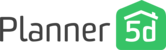In a couple of clicks, you can add a room to your plan.
Tip: always create each room separately. Do not create one big space so you can add smaller rooms inside of it. That leads to layer conflicts and can cause you a headache on later stages. Create separate rooms and put it one near the other.
You can add a room of several predefined forms: square, rectangle and a room with multiple corners.
Pick the form you need and tap it to add to your plan. You can now squeeze or enlarge the room according to your wishes and put it next to the wall of another room.

That’s it. You’ve added an additional room to your plan. Don’t forget to place doors and windows if needed before moving on to the styling part.
Here's a short video that should help understand how to place rooms and create open spaces. Even though we're filming from the web version, the main controllers are the same on all platforms. You shouldn't face any difficulties reproducing our steps: