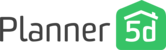With the Premium plan, you can change dimensions of almost any object in Planner 5D.
In this article we'll check how to change:
The ceiling height;
The wall thickness and length;
Other objects length, depth and width.
Click in the centre of the room where the ceiling height should be adjusted and pick Edit. You’ll see the option of changing the ceiling height.
Just don’t forget that these dimensions are only applied to a chosen room. If you need to have a higher ceiling in every room of your apartment, you will need to pick each room and adjust the ceiling height there one by one.

If you need to change the thickness or length of the wall, you need to pick that wall and set the desired thickness.

To change dimensions of an object (a door, window or furniture) you need to tap on it, pick Edit -> Size and set an appropriate width, depth and height.

Just like that with a couple of clicks, you're already creating your own, unique design!