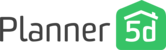Welcome to Planner 5D! It's great to have you on board!
You start your journey from the main screen with all existing projects. You can create a new project by clicking the plus sign.

Before we move to the project itself, let’s explore the main menu accessible from the upper left side of the screen.

Here you can check your subscription status, projects, available renders and snapshots. You can purchase a subscription, renders and textures by clicking a small plus sign near each section.
You can also click the Settings button to open your profile details where you can edit your profile information or change the user in case you want to access a different account.
With the main controllers checked let’s move to the project navigation itself.
![]()
In the upper menu you can:
Get back to projects list;
Create a screenshot;
Switch between the 2D and 3D modes;
Check out the VR functionality;
Move between or create new floors;
Move back and forth between the latest actions;
Apply a ruler;
Open extensive project settings;
Share your project.
By clicking the big red Plus sign on the project screen you’ll open the menu with our catalogue of items.

Here you can create rooms and fill it with interior and exterior items. You can either search through the catalogue manually or use the search option. By pinning this window to your screen, you’ll always be able to quickly access the catalogue.